70 Spread Love Overlays PNG & PSD
автор: jezla | 27-10-2024, 20:25 | Просмотров: 29
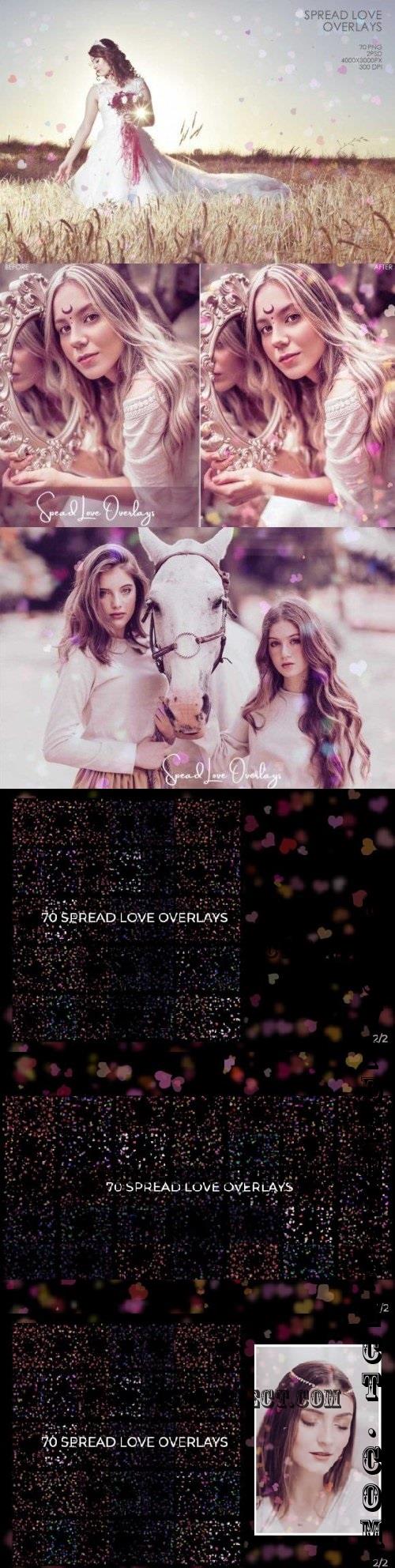
70 Spread Love Overlays PNG & PSD
PNG PSD | 414 mb
***
Collection of 70 Spread Love Overlays
This Collection is the Perfect Solution to add a Romantic Effect to your Photos
An Overlay is an Image that is Added to your Photo as an Extra Layer. Photoshop Overlays can Create an Extra Effect, like Snow, Rain, Clouds, Light, Lightning, etc., or add Texture to your Photos. It’s Very Helpful to Photographers.
The Main file contains:
70 Spread Love Overlays PNG
35 PNG Horizontal Dimension
Size: 4000x3000px
Resolution: 300 dpi
35 PNG Vertical Dimension
Size: 3000x4000px
Resolution: 300 dpi
*VERY IMPORTANT
2 PSD HELP FILES
I made for you 2 PSD Help files
to give you a result as in previews.
For Vertical and Horizontal Photos dimension.
These files have everything you need to turn your photo into a Romantic Effect.
You only need to open the PSD files and follow these 2 steps:
1. Double-click to Choose and Place an Overlay on Smart Object Layer.
2. Place the Photo you like on the Smart Object Picture layer.
3. Edit Brightness, Contrast, and Levels as you like.
This Collection is the Perfect Solution to add a Romantic Effect to your Photos
An Overlay is an Image that is Added to your Photo as an Extra Layer. Photoshop Overlays can Create an Extra Effect, like Snow, Rain, Clouds, Light, Lightning, etc., or add Texture to your Photos. It’s Very Helpful to Photographers.
The Main file contains:
70 Spread Love Overlays PNG
35 PNG Horizontal Dimension
Size: 4000x3000px
Resolution: 300 dpi
35 PNG Vertical Dimension
Size: 3000x4000px
Resolution: 300 dpi
*VERY IMPORTANT
2 PSD HELP FILES
I made for you 2 PSD Help files
to give you a result as in previews.
For Vertical and Horizontal Photos dimension.
These files have everything you need to turn your photo into a Romantic Effect.
You only need to open the PSD files and follow these 2 steps:
1. Double-click to Choose and Place an Overlay on Smart Object Layer.
2. Place the Photo you like on the Smart Object Picture layer.
3. Edit Brightness, Contrast, and Levels as you like.
***

Посетители, находящиеся в группе Гости, не могут оставлять комментарии к данной публикации.
