Pro Art Photoshop Action - 7116812
автор: jezla | 5-04-2022, 13:59 | Просмотров: 73
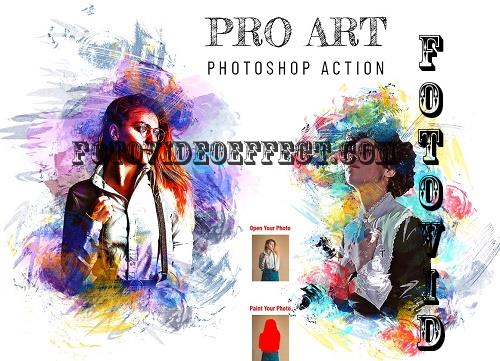
Pro Art Photoshop Action - 7116812
ATN ABR | 43 Mb
Pro Art Photoshop Action
This Pro Art Photoshop Action are perfect for photographers and designers. It’s enhancing and adds more beautiful to images. It will help you to stunning your images to make unique and awesome looks. In this action you will get 3 Effect look & 10 different color option when you open unviewed eyes.
This action has been tested and working on Photoshop CC2020 English Version. Software supported version: CS5, CS5.5, CS6, CC, CC2014, CC2015, CC2015.5, CC2016, CC2017, CC2018, CC2019, CC2020+ English Version.
Most important instruction:
(1) First open an image in Photoshop. Expand the space around your photo for best results. Select your Background image and take crop tool from tools bar then expand all side. Now you need resize your image. For resize image select crop tools and go top menu bar you see W x H x Reso three blank boxes. Write W 3000px, H 2000px, Resolution 72. Then press enter button.
(2) Open your photo Create a new layer then rename “paint” (in lowercase). Then select a brush and paint your image. Close "paint" layer eye and keep selection "paint" layer Then click action play button.
File Includes:
·ATN Files include (Photoshop Action File)
·Brush File
·3 Effect look
·10 Color option
·Help File
PDF Help File
This Pro Art Photoshop Action are perfect for photographers and designers. It’s enhancing and adds more beautiful to images. It will help you to stunning your images to make unique and awesome looks. In this action you will get 3 Effect look & 10 different color option when you open unviewed eyes.
This action has been tested and working on Photoshop CC2020 English Version. Software supported version: CS5, CS5.5, CS6, CC, CC2014, CC2015, CC2015.5, CC2016, CC2017, CC2018, CC2019, CC2020+ English Version.
Most important instruction:
(1) First open an image in Photoshop. Expand the space around your photo for best results. Select your Background image and take crop tool from tools bar then expand all side. Now you need resize your image. For resize image select crop tools and go top menu bar you see W x H x Reso three blank boxes. Write W 3000px, H 2000px, Resolution 72. Then press enter button.
(2) Open your photo Create a new layer then rename “paint” (in lowercase). Then select a brush and paint your image. Close "paint" layer eye and keep selection "paint" layer Then click action play button.
File Includes:
·ATN Files include (Photoshop Action File)
·Brush File
·3 Effect look
·10 Color option
·Help File
PDF Help File

Посетители, находящиеся в группе Гости, не могут оставлять комментарии к данной публикации.
